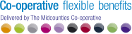IT Support & Guidance
This page provides an overview of how IT works and some key guidance on how to use our services and deal with common issues.
If you do face an issue, we will always ask you to log a ticket via the service portal (ServiceNow) as this helps us to measure our performance and helps us to share your issues with 3rd parties. If you’re not sure what to do then please log a ticket.
In the manager’s section you will find guidance on the main things to be aware of, an overview of the main systems and links to further information, and help on processing IT for starters, movers and leavers.

Help
Contacting IT, Passwords, IT Faults, IT Requests, Unblocking Emails & Websites
I need to contact IT
ServiceNow is the Society’s IT Service Management system. You can log incidents (faults) and service requests via the portal when you require something from the IT team.
You will be presented with the following when you enter ServiceNow:
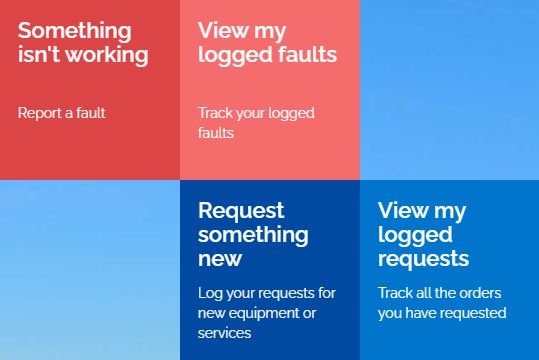
Selecting the correct category and entering the correct information in ServiceNow will allow your request to be routed to the correct team that can deal with your requirement.
Please do not use ‘Other Software Request’ or ‘Other Hardware Request’ unless you are unable to find the specific category that you are looking for.
Checking Incident or Request Status
You will receive an automated mail when an incident or request has been opened, updated and completed, closed or resolved.
An incident will always start with INC and a service request will always start with REQ. You may also see mails mentioning a RITM reference which is a request item within a service request.
You can respond including chasing for an update by replying to the last ‘IT Service Desk’ email that you received. Responding to an email with a RITM reference number has a higher chance of a quick response as this goes directly to the assigned IT owner.
You can keep track of your raised incidents and requests by entering ServiceNow, and clicking on ‘View my Logged Faults’ or ‘View my Logged Requests.
I've forgotten my password / I can't login
If you have forgotten your password, need to reset it or unlock your account, you can click here:
You will need to choose the appropriate process based on whether you usually work in an office or not.
You can also find the links on the Quick Links section of this website by clicking here.
To use this service, you may need to know your employee number, which can be found on your payslip. For information on how to access your payslip, please click here.
For any further assistance, please refer to the guides below:
I need something fixing / I need to report a problem
If something isn’t working, report the fault in ServiceNow. You will see this referred to as an incident. For example, this may be when you are unable to access a website, can’t connect to the network etc.
Then to log an incident you will need to click on the following:
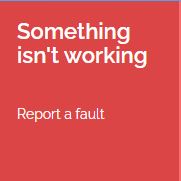
Complete the form details as requested.
An incident raised on ServiceNow does not go to your manager and is routed directly to the relevant IT team.
Priority 1 Incidents
Should a Priority 1 incident occur please call 0330 355 1111
Examples of P1 include:
-
Corporate-wide systems failure, such as email service.
-
Security incident such as suspected virus infection or account compromise.
-
IT issue that is preventing you from even logging on to be able to access online IT resources such as ServiceNow.
Standard Support is Monday to Friday 09:00 to 17:00.
Extended Support is available Monday to Friday 07:00 – 09:00 and 17:00 to 18:00, with a reduced number of IT support colleagues available.
I want to request something
If you need something new or modified, raise a request in ServiceNow. For example, need an existing system to do something, need a database upgraded, need a report etc.
To log a request you will need to click on the following:
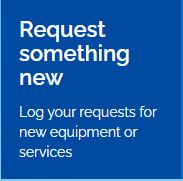
Complete the form details as requested.
A request will generally go to the colleague’s manager for approval if there is a cost associated with the request.
How do I unblock an email or website?
Unblocking Emails
If a mail that you have sent or has been sent to you has been blocked, you can take the following steps to unblock.
Outgoing emails
For an email that you wish to send.
1. Check the sensitivity label of the email – General is the default but this can be changed by clicking the pencil icon at the top of the email above the Send button.
![]()
![]()
or by clicking on the Sensitivity icon

If the Confidential or Highly Confidential label has been selected, this can be picked up by the information protection and rejected.
Changing this label or starting a new email with the default General label should resolve this issue.
2. Check the wording in the email subject line, mail content and mail footer (the disclaimer information below the main signature). The email will be automatically labelled 'Confidential' or 'Highly Confidential' if the information following has been detected.
Confidential Label - Sensitive business data that could cause damage to the business if shared with unauthorised people.
Applied when any of these phrases are used: TMC Confidential, driving license number, passport number, credit card details, bank account or NI no.
Highly Confidential Label - Very sensitive business data that could cause damage to the business if shared with unauthorised people.
Applied when any of these phrases are used: Highly confidential, strictly confidential, strictly private and confidential.
Removing the prohibited words from the email should resolve the issue – be sure to also change the sensitivity label at the top of the email if required.
If this does not resolve your issue, please raise a ticket in ServiceNow by clicking here, and selecting ‘Other Software Request’.
You can find out more about managing the sensitivity of emails and documents by clicking here and viewing the 'Microsoft Azure Information Protection (AIP)' information.
Incoming emails
For an email that has been sent to you but has been flagged as quarantined.
This will be mainly due to an unscannable attachment that is usually encrypted or compressed.
To release a quarantined email, please raise a ServiceNow request by clicking here, and selecting ‘Other Software Request’.
Unblocking Websites
There are several reasons why access to certain websites may be blocked. Some websites could be spreading viruses, contain explicit content or be trying to steal personal or business data.
To request the website to be unblocked, click on ‘Request something new’ on the ServiceNow homepage, and then type ‘unblock website’ into the ServiceNow search bar.
Note that each blocked site requires an individual request.
Equipment
IT Equipment & Printer Guidance
I need to order IT equipment
You can use ServiceNow to order most IT equipment, by raising a Request for a new or replacement item, and raise an Incident if an item is not working/needs fixing.
Click on ‘Request Something New’, type the item you wish to order into the search bar at the top, then select your item and complete the information as prompted. The request will be automatically routed to your manager for approval.
The prices can be found below the item and are approximate costs. For equipment ordered via ServiceNow, the costs are charged back to the manager’s cost centre. If equipment is ordered via an external stationery supplier, the costs are reimbursed to you via an expense claim and reimbursement.
ServiceNow is the required method of ordering equipment and should be agreed with your manager first. If ServiceNow does not have the category or type of equipment that you need, either raise it as an ‘Other Hardware Request‘ or an order with an external supplier with manager agreement.
The following equipment is all available via ServiceNow unless otherwise stated:
|
Item |
Comment |
|
Laptop |
A laptop bag is normally included as part of order fulfilment. Refer to the attached guidance for information on the provision of laptops. |
|
Laptop bag |
Should only be required if you are supplied with a laptop without a bag, or a replacement is required. |
|
Monitor |
Type ‘monitor’ into the ServiceNow search bar for the list of available monitors. |
|
Keyboard |
Can be ordered with or without mouse. |
|
Mouse |
Can be ordered with or without keyboard. |
|
Mobile phone |
Search for the relevant category in ServiceNow and submit request. |
|
Office phone |
Required less due to mobile phones and Teams, but refer to the Wildix Telephony System guidance on Colleagues Connect, under ‘How To’, by clicking here. |
|
Tablet |
There is not a category for this on ServiceNow as it is non-standard equipment. Contact IT via ServiceNow > Request Something New > ‘Other Hardware Request’ and include the business justification for the request. |
|
USB drive |
These are restricted to encrypted USB sticks which can be ordered via ServiceNow. If you need help on how to share documents easily and securely, click here for the OneDrive Sharing guidance. |
|
Printer |
Raise a Request in ServiceNow but also refer to the printer guidance available to managers. |
|
Headsets |
Search for the relevant category in ServiceNow and submit request. |
|
Desk moves |
Large-scale moves will be project-based and the project manager will engage the Property team directly as required. Minor desk moves can be requested by the manager via the Property ServiceNow site (please note that this has a different website address than the main IT ServiceNow site). Visit Property ServiceNow Site IT will be engaged by the project manager or Property team as requirements dictate. |
Note that there may be additional equipment or systems that you will need to perform your role responsibilities. Your manager will be able to advise if any of these apply.
The standard time from approved order to fulfilment is 20 working days for all hardware items.
I need help with using printers
These user guides will help you to use the printing equipment at your location:
Working Collaboratively
Working from Home, Using Teams, Using MS365 & Sharing Documents
I need help with working from home
If you are working from home you will require a VPN (Virtual Private Network), which allows you to connect to the Society’s IT network and resources remotely and securely away from an office location.
VPN access can be obtained via a Request in ServiceNow.
This is accessed via the Sophos SSL VPN Client on your laptop, alongside with the Microsoft Authenticator app on your mobile phone.
Full guidance on how to set up and use VPN can be found in this user guide.
I want to find out more about using Microsoft Teams
Microsoft Teams enables you to get in touch with any other colleague at any time, in any place. Teams is your complete communications tool that incorporates a chat facility, video and audio conferencing.
It is available to all colleagues with a business need and comes as standard on a PC or laptop as part of Microsoft 365.
Guidance on how the key Teams features, user guidance, videos and FAQs can be found in ….
I want to find out more about using Microsoft 365 (MS365)
Microsoft 365 (MS365, previously Office 365) integrates apps and services including well-known platforms like Word, Excel, PowerPoint and more.
It is available to all colleagues with a business need and comes as standard on a PC or laptop.
Guidance on how the key MS365 features, user guidance, videos and hints & tips can be found by clicking on the link below.
I want to share a file/document
MS365 includes OneDrive as standard, which is the cloud-based MS365 version of My Documents. Cloud-based just means IT software or services accessed via the internet.
Sharing a document from your OneDrive creates a link to the document sent within an email, to enable a colleague to access that document saved within your OneDrive. When creating the link, you can set editing permissions and restrict downloading of the file.
For guidance on how to share documents easily and securely, please click here.
Managing Projects
Project Assistance
I need help with a project requirement
If you are managing a project, you will require access to Project Online, the Society’s project management system. Project Online is the online version of MS Project, and includes project information, project plans, resourcing, weekly reporting, risk & issue management and project documents.
You will require a Microsoft Project licence, requested via a ServiceNow ‘Project Online Access’ request. Once the licence has been granted, a member of the IT Business Delivery Team will be in contact to offer support/training if needed.
Business Delivery Portal
Provides one location for all tools, processes and documentation to create, manage and report on your projects. This includes online forms to scope, initiate and close your project, Project Online training materials and project templates.
Any colleague who has access to Project Online will be added to the Business Delivery Teams site and Portal at the same time.
Click here to access the Business Delivery Portal.
Other
Internal Vacancies, Internal Courses & Holiday Requests
I want to find / apply for a vacancy
Eploy is the Society’s recruitment system, managing vacancies and applications for prospective internal & external candidates. Known to most colleagues and external candidates as Midcounties Careers.
All colleagues can access the Midcounties Careers site to view and apply for vacancies by clicking here.
If you are applying for an internal position and have any queries, you can email careers@midcounties.coop
Additional information is available on the Careers Page on Colleagues Connect, which you can access by clicking here.
For incidents and access requests, raise a ServiceNow request.
I want to do an internal learning & development course
i.Learn is the Society’s Learning Management system, which allows you to access & complete training, and your manager to track your training status.
All colleagues can access the i.Learn system using your Midcounties user ID and password, which are the same details used to login to Kronos and access your payslip.
Guidance on how to access i.Learn, user guides, videos and FAQs can be found in the Learning and Development section on Colleagues Connect by clicking here.
For incidents and access requests, raise a ServiceNow request.
I want to submit a holiday request
Kronos is the Society’s system for all colleagues to view holiday entitlement and submit holiday requests.
It is also used for recording colleague hours worked which is then used as part of calculating colleague pay.
Guidance on how to access Kronos, support, user guides, videos and FAQs can be found on Colleagues Connect by clicking here.
Note - Kronos issues, access requests and historical corrections should be submitted via the relevant ServiceNow request.
I want to understand an IT term
IT contains numerous terms and acronyms – below are some of the most common that we use at Midcounties...
|
Term |
Explanation |
|
Anti-virus |
Software designed to detect and destroy computer viruses. |
|
Architecture |
How an IT system is set up at a component level, including applications, interfaces, storage, networks and websites. |
|
Bandwidth |
The amount of data (volume of information) able to be transmitted over an internet connection in a given amount of time. Normally calculated in Mbps - megabits per second. |
|
Bomgar |
A remote support tool which allows remote access to a PC or laptop. It provides remote control, file transfer and other functions. |
|
Business Intelligence (BI) |
Uses software and services to transform data into actionable insights that inform business decisions. |
|
Cache |
A computer’s way of storing information, often temporarily, so it can be quickly accessed. Found in computers, laptops, phones, web browsers and apps. |
|
CAB |
Change Authority Board. An internal IT process that ensures all proposed changes to any part of the IT infrastructure are thoroughly tested, approved and scheduled, to ensure as smooth a release as possible and without adversely affecting existing processes, systems or data. |
|
Cloud |
The delivery of IT services through the Internet, which can include data storage, servers, databases, networking, and software. |
|
Cookie |
A small file left on a user’s machine by a website. Usually stored in your internet browser to identify you when you return to a website. |
|
CRM |
Customer Relationship Management. A set of processes and systems that help businesses manage relationships with customers. |
|
Data |
Information used for reference, analysis and decision making. |
|
Data Analytics |
Examining raw data to draw conclusions (and make decisions) about that information. |
|
Data Centre |
A facility that houses computer systems, components, servers and storage systems. A data centre can be physical or virtual (cloud-based). |
|
Data Warehouses |
A set of databases that pull together data from different IT systems, distribute data to other IT systems and provide the basis of reporting and insights. |
|
Database |
A systematic collection of data stored in one place. A Data Warehouse is an example of a database. |
|
ERP |
Software used to manage day to day business activities such as accounting, procurement, supply chain and project management. |
|
Firewall |
A network security system that monitors and controls incoming and outgoing network traffic based on agreed security rules. A firewall establishes a barrier between a trusted network and an untrusted network, such as the Internet. |
|
GDPR |
General Data Protection Regulation. A legal framework that sets guidelines for the collection, storage and processing of personal information. |
|
Hardware |
Refers to the physical and visible components of the system. This includes monitors, keyboards, servers and routers. |
|
Incident |
An unplanned event that disrupts or reduces the quality of a service and something fixed. For example, ‘The website is down’ or ‘I can’t access xyz’. |
|
Infrastructure |
See Architecture. |
|
Interface |
How data is transferred from one system to another. |
|
Information Services |
What IT was called before it was renamed IT. |
|
IT |
Information Technology. |
|
ITSM |
IT Service Management - the implementation and management of IT services to meet business needs. |
|
Mailbox |
The digital location where emails are delivered, stored and sent from. |
|
Malware |
Malicious software that is specifically designed to disrupt, damage, or gain unauthorised access to a computer system. |
|
MFA |
Multi-factor Authentication. Proving to a service that you are who you say you are. A service could be an application, online account or VPN. A factor could be a password, PIN, fingerprint, or facial recognition – multi-factor authentication will use password plus 2 others. MFA is more and more commonly used and frequently used at the Society. Examples includes VPN and MS365. |
|
Middleware |
Software that bridges between 2 systems. The software that handles the transfer of new starter data between eploy and IFS is a good example of middleware. |
|
MS365 |
The new name for what was known as Office365, Includes Excel (spreadsheet), Word (word processing), Powerpoint (presentations), Teams (communication) etc. |
|
Network |
A collection of computers, servers, networks or other devices connected to allow the sharing of data. The Internet is an example of a network.
|
|
Office365 |
The old name for what is now known as Microsoft or MS365. Includes Excel (spreadsheet), Word (word processing), Powerpoint (presentations), Teams (communication) etc. |
|
OneDrive |
The cloud-based MS365 version of My Documents, that allows documents to be shared securely with colleagues. |
|
Phishing |
Emails that pretend to be from a reputable company, in order to obtain personal information, such as passwords & credit card numbers, or to deploy malicious software like ransomware. |
|
Problem |
The underlying cause of recurring or preventable incidents. For example, a bug in software, system/network capacity or 3rd party capacity impacting service issue resolution. |
|
Server |
Hardware and software that stores, sends, and receives data. |
|
Ransomware |
A type of malicious software designed to block access to a computer system until a sum of money is paid. |
|
RITM |
Requested Item. A ServiceNow request (REQ) is not assigned to one owner; instead, each item within that request is assigned an owner – each item within a request is assigned a RITM number. |
|
Service Request |
‘Request’ in ServiceNow. A request from a user to provide something new within the agreed Service Delivery scope. This includes adding, modifying or removing something that could affect the IT service. For example, ‘I need a new keyboard’, ‘I need xx system to do yy for me’, ‘I need to upgrade xx database’ or ‘I need a report or an amendment to an existing report’. |
|
SLA |
Service Level Agreement is a documented agreement between a service provider and a customer, that identifies the services and expected levels of service. This could include network or system availability or response times to answer / resolve a query. |
|
Software |
The programs and other operating information used by a computer. This includes systems, servers, apps and websites. |
|
System |
Can refer to an application such as eploy or IFS. Can also refer to the overall IT system which involves people, processes and technology. |
|
Two-Factor Authentication |
Also known as 2FA. Authentication is proving to a service that you are who you say you are. A service could be an application, online account or VPN. A factor could be a password, PIN, fingerprint, or facial recognition – two-factor authentication will use password plus 1 other. Most IT supported applications in Midcounties now use multi-factor authentication. See Multi-factor authentication explanation. |
|
User |
Someone who uses an IT service such as a system, reporting or a product such as a computer. |
|
VPN |
Virtual Private Network. Allows you to connect to the Society’s IT network and resources remotely and securely, ie, away from an office location, most typically when working from home. |
|
Virus |
A type of malicious software that spreads between computers and aims to disrupt IT systems, cause major operational issues, and result in data loss and leakage. |
If you are a manager, you will find guidance on the key things to be aware of, what to do if you have an IT requirement and help on processing IT for starters, movers and leavers. Please also refer to the guidance for colleagues and encourage colleagues to bookmark and refer to this information to help them understand and access IT services.
There will likely be additional IT systems that you / your team will use as part of role responsibilities. As these are specific to your trading area / department / role, contact your manager for details of and how to access these systems.
Important – Regardless of who supports a system, all incident and requests should be raised via ServiceNow. Selecting the correct category will ensure the request is automatically routed to the correct support team.
The information on this page is private. Sign in to view manager's content by clicking on the button below:
We want this information to be as useful as possible – if you have feedback on what you have found useful or what could be improved or added, please let us know using the Feedback option below (thumbs up/down).